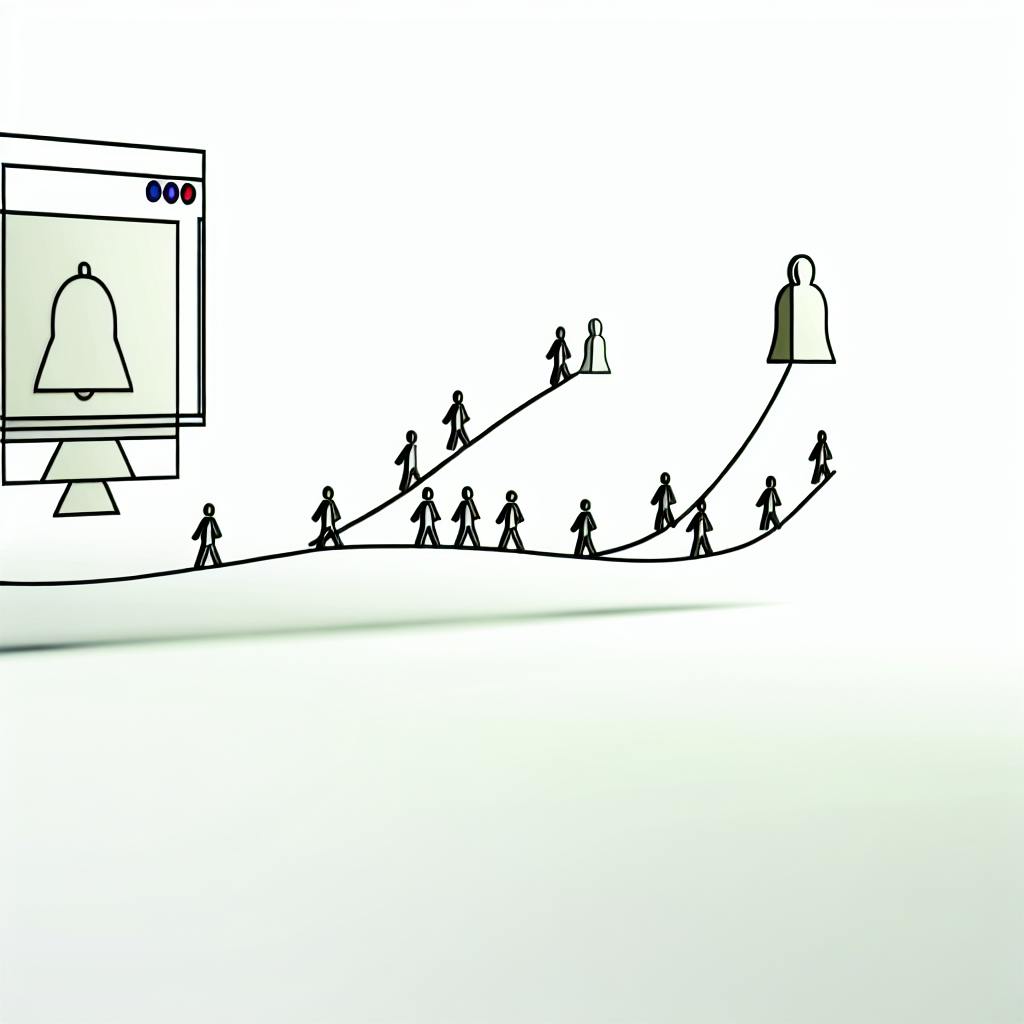Responding quickly to new leads is crucial for sales success. Set up instant Slack alerts to streamline your sales process and ensure your team is notified in real-time about new leads. Here’s how:
What You Need
| Tool/Access | Description |
|---|---|
| Slack account | An active Slack account and channel for lead notifications |
| Lead source | Access to a lead generation tool or CRM |
| Integration service (optional) | A service like Zapier to connect your tools |
Steps to Set Up
-
Connect Your Lead Source to Slack
- Choose your lead generation tool or CRM
- Connect it to Slack (directly or via Zapier)
- Configure the connection to send notifications
-
Set Up Slack for Lead Notifications
- Select the Slack channel for notifications
- Customize notification message with lead details
- Set up triggers for new lead submissions
-
Automate with Zapier (Optional)
- Create a Zap connecting your lead source to Slack
- Set up the trigger for new lead submissions
- Customize the notification message template
-
Test and Manage Alerts
- Trigger a test lead to verify notifications
- Set up filters to control alert volume
- Use threaded conversations to keep discussions organized
By setting up instant Slack alerts, you can respond promptly to new leads, keep your team informed, and streamline your sales process for better conversions.
What You Need for Slack Lead Alerts
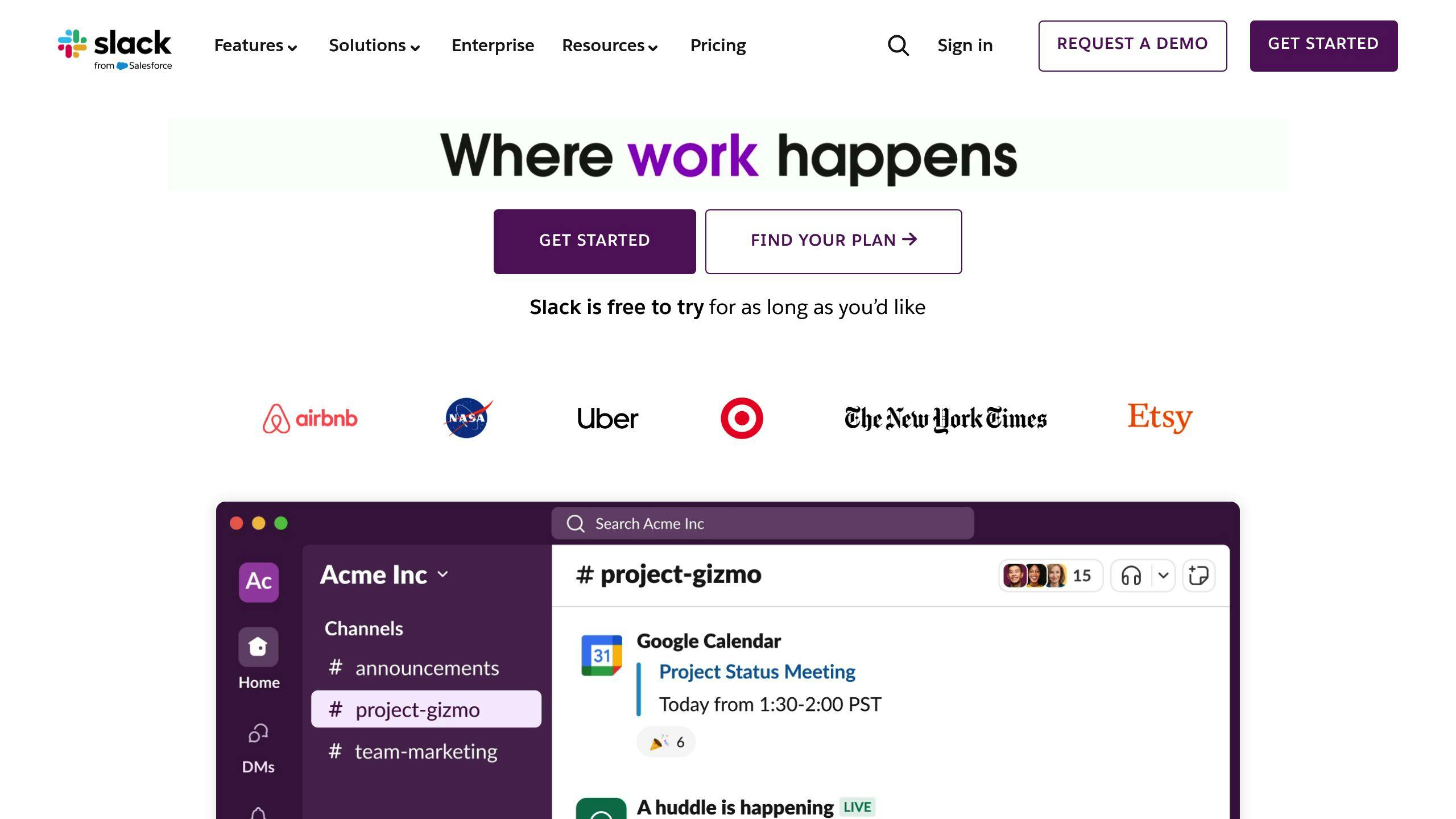
Before setting up instant Slack alerts for new leads, make sure you have the necessary tools and access in place. Here’s a rundown of what you’ll need:
| Tool/Access | Description |
|---|---|
| Slack account | An active Slack account to set up lead alerts. Create an account and set up a channel for lead notifications if you don’t have one. |
| Lead generation tool or CRM access | Access to a lead generation tool, such as Pure Leads, or a CRM like HubSpot. This will allow you to trigger lead notifications in Slack. |
| Integration service (optional) | Depending on your lead generation tool or CRM, you might need an integration service like Zapier to connect your tools and automate lead alerts. |
Having these prerequisites in place will ensure a seamless setup process and allow you to start receiving instant Slack alerts for new leads. In the next section, we’ll walk you through the process of connecting your lead source to Slack.
Connect Your Lead Source to Slack
To set up instant Slack alerts for new leads, you need to connect your lead generation tool or CRM to Slack. This section will guide you through the process of connecting your lead source to Slack.
Choose Your Lead Source
Select the lead generation tool or CRM that you want to connect to Slack. Make sure you have access to the tool and can configure it to send notifications to Slack.
Connect Your Lead Source to Zapier (Optional)

If your lead generation tool or CRM doesn’t have a direct integration with Slack, you may need to use an integration service like Zapier. Create a Zapier account and connect your lead source to Zapier.
Configure the Connection
Once you’ve chosen your lead source and set up the connection, you need to configure the integration. This may involve selecting the trigger event (e.g., new lead submission), choosing the Slack channel to send notifications to, and customizing the notification message.
Here’s an example of how you can configure the connection using Zapier:
| Trigger | Action |
|---|---|
| New lead submission in Pure Leads | Send a message to a Slack channel |
Test Your Connection
Remember to test your connection to ensure that it’s working correctly. This will help you identify any issues before setting up Slack for new lead notifications.
By following these steps, you can connect your lead source to Slack and set up instant notifications for new leads. In the next section, we’ll show you how to set up Slack for new lead notifications.
Set Up Slack for New Lead Notifications
Now that you’ve connected your lead source to Slack, it’s time to set up Slack to receive instant alerts when new leads are captured. This section will guide you through the process of configuring Slack to receive notifications.
Choose Your Slack Channel
Select the Slack channel where you want to receive new lead notifications. This could be a dedicated channel for leads, a sales channel, or any other channel that makes sense for your team.
Configure Notification Settings
Configure your Slack notification settings to receive alerts when new leads are captured. You can customize the notification message to include essential lead information, such as name, email, and phone number.
Here’s an example of a customized notification message:
| Notification Message | Description |
|---|---|
New lead alert! 🚨 |
Notification header |
Name: {lead_name} |
Lead name |
Email: {lead_email} |
Lead email |
Phone: {lead_phone} |
Lead phone number |
Set Up Triggers
Set up triggers in Slack to receive notifications when new leads are captured. You can choose from various trigger options, such as new lead submission, lead assignment, or lead status update.
Customize Your Notifications
Customize your notifications to fit your team’s needs. You can choose to receive notifications for specific lead sources, lead stages, or lead types. This ensures that your team receives relevant and timely notifications.
By following these steps, you can set up Slack to receive instant alerts when new leads are captured, enabling your team to respond quickly and efficiently. In the next section, we’ll show you how to automate lead alerts with Zapier.
sbb-itb-ec48e32
Automate Lead Alerts with Zapier
In this section, we’ll show you how to use automation platforms like Zapier to refine the lead notification process in Slack.
To automate lead alerts with Zapier, you’ll need to create a new Zap that connects your lead source to Slack. This will enable you to receive instant notifications when new leads are captured.
Here’s a step-by-step guide to get you started:
Choose Your Trigger App
Select the lead source app that you want to connect to Slack. This could be noCRM.io, Formaloo, or any other app that integrates with Zapier.
Set Up Your Trigger
Configure the trigger event that will initiate the Zap. For example, you can set up a trigger for "New Lead Submission" or "New Form Entry".
Connect Your Action App
Select Slack as your action app and choose the "Send Channel Message" event. This will enable you to send a notification to a specific Slack channel when a new lead is captured.
Customize Your Message
Edit the notification message to include essential lead information, such as name, email, and phone number. You can use Zapier’s template feature to customize the message.
Test Your Zap
Test your Zap to ensure that it’s working correctly. This will help you identify any errors or issues before you start receiving notifications.
Here’s an example of how you can customize your notification message:
| Notification Message | Description |
|---|---|
New lead alert! 🚨 |
Notification header |
Name: {lead_name} |
Lead name |
Email: {lead_email} |
Lead email |
Phone: {lead_phone} |
Lead phone number |
By following these steps, you can automate lead alerts with Zapier and receive instant notifications when new leads are captured. This will enable your team to respond quickly and efficiently, improving your sales process and conversion rates.
Remember to customize your Zap to fit your team’s needs and ensure that you’re receiving relevant and timely notifications. In the next section, we’ll show you how to test your Slack lead alert system.
Test Your Slack Lead Alert System
Now that you’ve set up your Slack lead alert system using Zapier, it’s crucial to test it to ensure everything is working correctly. This step is vital to avoid missing out on potential leads or receiving incorrect notifications.
Trigger a Test Lead
Create a test lead in your lead source app (e.g., noCRM.io, Formaloo) to simulate a new lead submission. This will trigger the Zap you created earlier.
Verify the Notification
Check your designated Slack channel for a new notification. The notification should contain the essential lead information you specified in the Zap, such as name, email, and phone number.
Check for Errors
If you don’t receive a notification or encounter any errors, review your Zap setup and lead source app configuration to identify the issue. Common errors include:
| Error | Description |
|---|---|
| Incorrect trigger event setup | Review your Zap trigger event setup to ensure it’s correct. |
| Misconfigured Slack channel | Check your Slack channel configuration to ensure it’s set up correctly. |
| Incomplete lead information | Verify that you’ve provided all necessary lead information in your Zap setup. |
Refine Your Zap (Optional)
If you’re not satisfied with the notification format or content, refine your Zap by customizing the message template or adding/removing fields. This will ensure you receive the most relevant and timely notifications for your team.
By testing your Slack lead alert system, you can ensure that your team receives instant notifications for new leads, enabling them to respond quickly and efficiently. In the next section, we’ll discuss how to manage Slack lead alerts effectively to maximize their impact on your sales process.
Manage Slack Lead Alerts Effectively
To get the most out of your Slack lead alert system, it’s essential to manage it effectively. This ensures your team responds quickly and efficiently to new leads, driving conversions and revenue growth.
Control Alert Volume
To avoid overwhelming your team with notifications, set up filters or keywords to control the volume of alerts. This ensures only relevant and high-priority leads trigger notifications, reducing noise and increasing focus on critical leads.
Organize Channels for Optimal Response
Create dedicated channels for different lead types, regions, or sales teams to streamline communication and response. This structure enables team members to quickly identify and address new leads, reducing response times and improving overall efficiency.
Leverage Threaded Conversations
Use threaded conversations in Slack to keep lead discussions organized and easily accessible. This feature allows team members to collaborate on leads, share information, and track progress without cluttering the channel with multiple messages.
Here are some best practices to keep in mind:
| Best Practice | Description |
|---|---|
| Set up filters | Control the volume of alerts by setting up filters or keywords. |
| Organize channels | Create dedicated channels for different lead types, regions, or sales teams. |
| Use threaded conversations | Keep lead discussions organized and easily accessible using threaded conversations. |
By following these best practices, you can ensure your Slack lead alert system remains effective, efficient, and aligned with your sales goals.
Get More Leads with Slack Alerts
Setting up instant Slack alerts for new leads can significantly improve your sales process. With timely notifications, your team can respond quickly to new leads, increasing the chances of successful conversions.
Here are the benefits of using Slack alerts for new leads:
| Benefits | Description |
|---|---|
| Faster Response | Respond quickly to new leads, increasing conversion rates. |
| Improved Efficiency | Streamline your sales process, reducing noise and improving overall efficiency. |
| Better Lead Engagement | Engage with high-priority leads promptly, driving revenue growth and sales success. |
By following the steps outlined in this article, you can automate lead alerts with Zapier, connect your lead source to Slack, and set up filters to control alert volume. With effective management of your Slack lead alert system, you can ensure prompt lead engagement and drive sales success.
Related posts
- Sales Lead Generation Company Integration Tips
- Buy B2B Leads: Automation Integration
- Streamlining Sales with Lead Management Automation
- Streamlining B2B Online Lead Generation